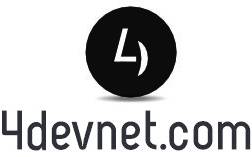Boost Power BI Performance with Advanced Data Modeling Techniques
Introduction
As organizations generate and consume data at unprecedented rates, Power BI has become the cornerstone of modern analytics. It empowers businesses to turn vast datasets into meaningful insights through interactive reports and dashboards.
However, as data volume and complexity grow, performance challenges often emerge—slow dashboards, long refresh times, and inefficient calculations. The secret to overcoming these issues lies in advanced data modeling techniques that optimize Power BI’s internal engine for both performance and scalability.
In this detailed guide, we’ll explore proven strategies, best practices, and real-world tips to help you build Power BI models that are not only powerful but also agile enough to handle enterprise-scale data efficiently.
1. The Importance of Data Modeling in Power BI
Data modeling is the backbone of any Power BI solution. It determines how your data is structured, related, and queried. A robust data model ensures that every report interaction—from a simple slicer to a complex DAX calculation—runs smoothly and efficiently.
Key Benefits of Strong Data Modeling:
- Faster Query Performance: Optimized relationships reduce query execution time.
- Reduced Data Redundancy: Cleaner models consume less memory and storage.
- Simplified Maintenance: Easier to manage and scale across departments.
- Accurate Insights: Ensures consistent and reliable analytics outcomes.
In short, great visuals start with great models.
2. Adopt the Star Schema — The Gold Standard for Power BI
Among all data modeling architectures, the Star Schema is the most efficient for Power BI. This structure separates Fact Tables (containing quantitative data like sales, orders, or revenue) from Dimension Tables (descriptive data such as products, customers, or regions).
Advantages of the Star Schema:
- Streamlined relationships for better performance.
- Lower memory usage through columnar compression.
- Simplified DAX calculations and faster report rendering.
- Reduced risk of circular dependencies and relationship ambiguity.
Pro Tip:
Avoid complex snowflake schemas when possible. Flatten hierarchies and denormalize dimensions to simplify relationships and improve data retrieval speed.
3. Optimize Relationships and Cardinality
Each relationship in Power BI impacts processing time. Large datasets with high cardinality (columns containing many unique values) can significantly slow down your reports.
Optimization Tips:
- Use single-directional relationships unless cross-filtering is essential.
- Replace text-based keys with integer surrogate keys for relationships.
- Limit the number of relationships—only create them when analytically relevant.
- Always verify relationship integrity to prevent ambiguous filters.
Example:
Instead of linking by CustomerName, use a unique numeric CustomerID. This reduces memory usage and improves compression.
4. Utilize Aggregations for Big Data Models
When working with massive datasets—especially in retail, finance, or IoT—Power BI can struggle to query billions of rows efficiently. This is where aggregations come in.
How Aggregations Help:
- Pre-calculate summaries (like daily totals or averages) and store them in smaller, optimized tables.
- Power BI automatically directs queries to these aggregated tables instead of the raw data.
- Result: Dramatic speed improvements and reduced load on your data model.
Pro Tip:
Combine aggregations with DirectQuery for near real-time analytics without compromising performance.
5. DAX Optimization: Write Smart, Not Just Fast
DAX (Data Analysis Expressions) is Power BI’s calculation language—but inefficient formulas can drastically slow reports.
Best Practices for Efficient DAX:
- Use measures instead of calculated columns wherever possible.
- Minimize row context iterators like SUMX or FILTER.
- Reuse calculations using variables to avoid repeated computation.
- Pre-calculate static or repetitive logic in Power Query or your data source.
Performance Tools:
Leverage DAX Studio, Tabular Editor, and VertiPaq Analyzer to monitor query execution times and optimize DAX expressions.
6. Control Model Size and Memory Consumption
The smaller and cleaner your model, the faster it performs. Power BI’s in-memory VertiPaq engine thrives on efficient compression, but bloated models can cause slow refreshes and high memory usage.
Practical Ways to Reduce Model Size:
- Remove unnecessary columns and tables.
- Disable Auto Date/Time for non-essential date fields.
- Use the correct data types (e.g., integers instead of strings).
- Archive or summarize old data to reduce historical load.
Pro Insight:
Models that fit comfortably in memory (under 80% of available RAM) typically perform best in Power BI Service and Premium capacities.
7. Implement Incremental Data Refresh for Scalability
For large transactional datasets, a full data refresh can be time-consuming and resource-heavy. The Incremental Refresh feature in Power BI enables you to refresh only the latest data, keeping historical data static.
Advantages of Incremental Refresh:
- Reduces refresh duration by up to 90%.
- Minimizes resource consumption on the data gateway.
- Keeps historical data stable while updating recent records seamlessly.
Tip:
Combine incremental refresh with partitioning to achieve enterprise-level performance and scalability.
8. Leverage Composite Models for Hybrid Scenarios
Power BI’s Composite Model feature allows you to combine Import and DirectQuery modes in a single report—offering flexibility between real-time and cached data.
Use Cases:
- Import mode: For historical or static datasets.
- DirectQuery mode: For live operational or streaming data.
Best Practice:
Keep DirectQuery tables minimal and ensure the underlying database is well-indexed to avoid performance bottlenecks.
9. Monitor, Measure, and Tune Performance Continuously
A high-performing Power BI model requires ongoing monitoring. As datasets grow, user interactions evolve, and data sources change, regular performance tuning becomes essential.
Recommended Tools for Performance Monitoring:
- Performance Analyzer (built-in): Analyze visual load times.
- DAX Studio: Identify slow-running queries and bottlenecks.
- SQL Profiler: Capture backend activity for DirectQuery sources.
- Power BI Premium Metrics App: Monitor capacity utilization and dataset refresh efficiency.
Regular audits ensure that your Power BI environment remains healthy, responsive, and scalable over time.
10. Documentation, Governance, and Team Collaboration
Technical excellence must go hand in hand with strong data governance. A well-documented and governed Power BI environment ensures consistency, reliability, and security across business units.
Best Practices:
- Maintain naming conventions for all tables, measures, and visuals.
- Build and share a data dictionary for clear understanding.
- Version control Power BI datasets and reports in GitHub or Azure DevOps.
- Apply role-based access controls (RBAC) to protect sensitive information.
Effective governance promotes collaboration and ensures that everyone—from analysts to executives—works with trustworthy data.
Conclusion
In the world of analytics, performance and scalability are not luxuries—they’re necessities.
By mastering advanced data modeling techniques in Power BI, you can create solutions that are not just visually appealing but also lightning-fast and enterprise-ready.
From star schemas and aggregations to incremental refreshes and DAX tuning, every optimization adds value to your reporting ecosystem. Whether you’re handling millions or billions of records, these strategies will help you unlock Power BI’s full potential.
When implemented correctly, your Power BI model won’t just display data—it will drive strategic decision-making across your organization.